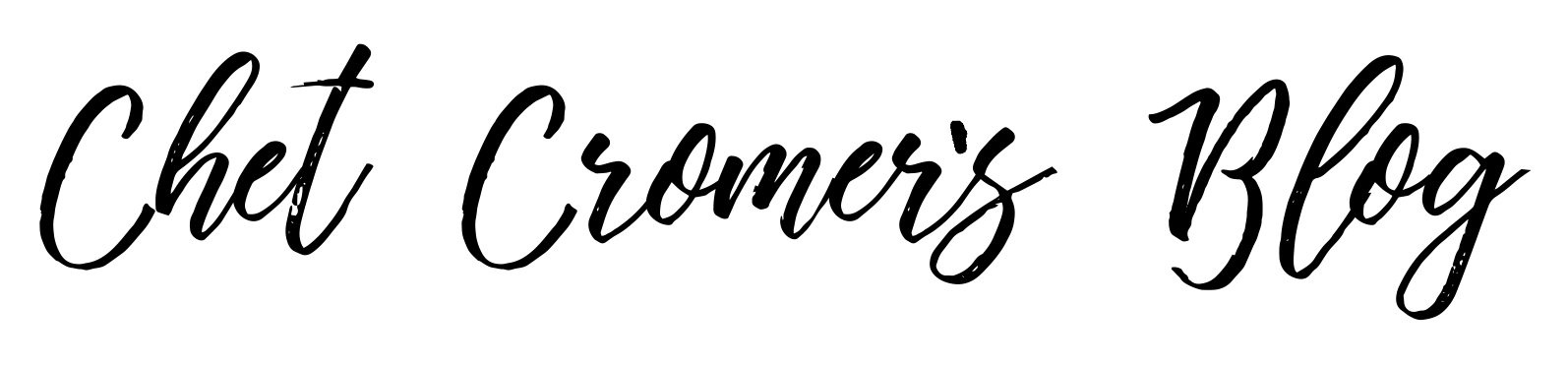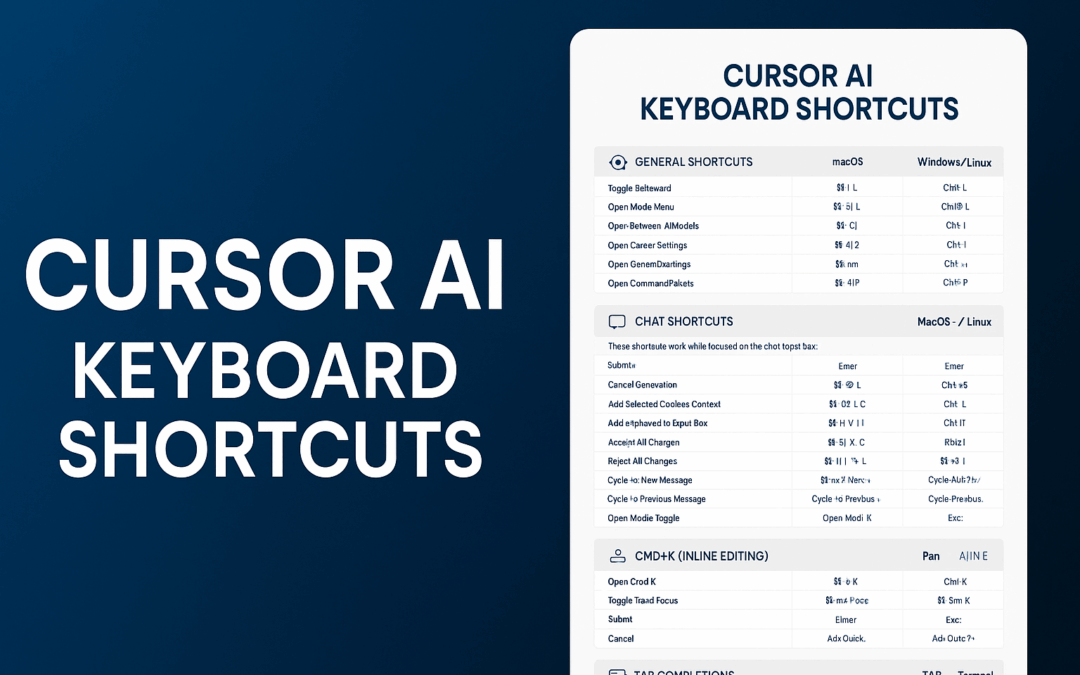Supercharging Development with Cursor AI and Visual Studio
Plus: Downloadable Keyboard Shortcut Guide
I’ve been diving deeper into AI-assisted development lately, and one tool that’s stood out—especially when paired with Visual Studio—is Cursor AI. It’s more than just a coding assistant; it’s becoming an essential part of my daily workflow.
I’ve started using Cursor AI for everything from quick idea generation and architectural brainstorming to creating entire code segments from scratch—with my guidance. And it’s not just about speed. Cursor helps me follow better practices, consider edge cases I might skip when tired, and even discover new ways of doing things more elegantly. It’s like having a sharp co-pilot who doesn’t get in the way.
While I still use Visual Studio as my primary IDE—especially for .NET and enterprise projects—Cursor complements it beautifully. Whether I’m testing concepts, building APIs, writing SQL, or debugging some long-forgotten process, having an AI assistant just a keystroke away has shifted how I approach development. I now spend less time blank-staring at the screen and more time building.
Productivity Starts with Knowing Your Tools
To kick things off, I’ve created a quick-reference Cursor AI Keyboard Shortcuts Infographic. These are some of the essential shortcuts that help me keep my flow going without needing to click around or slow down.
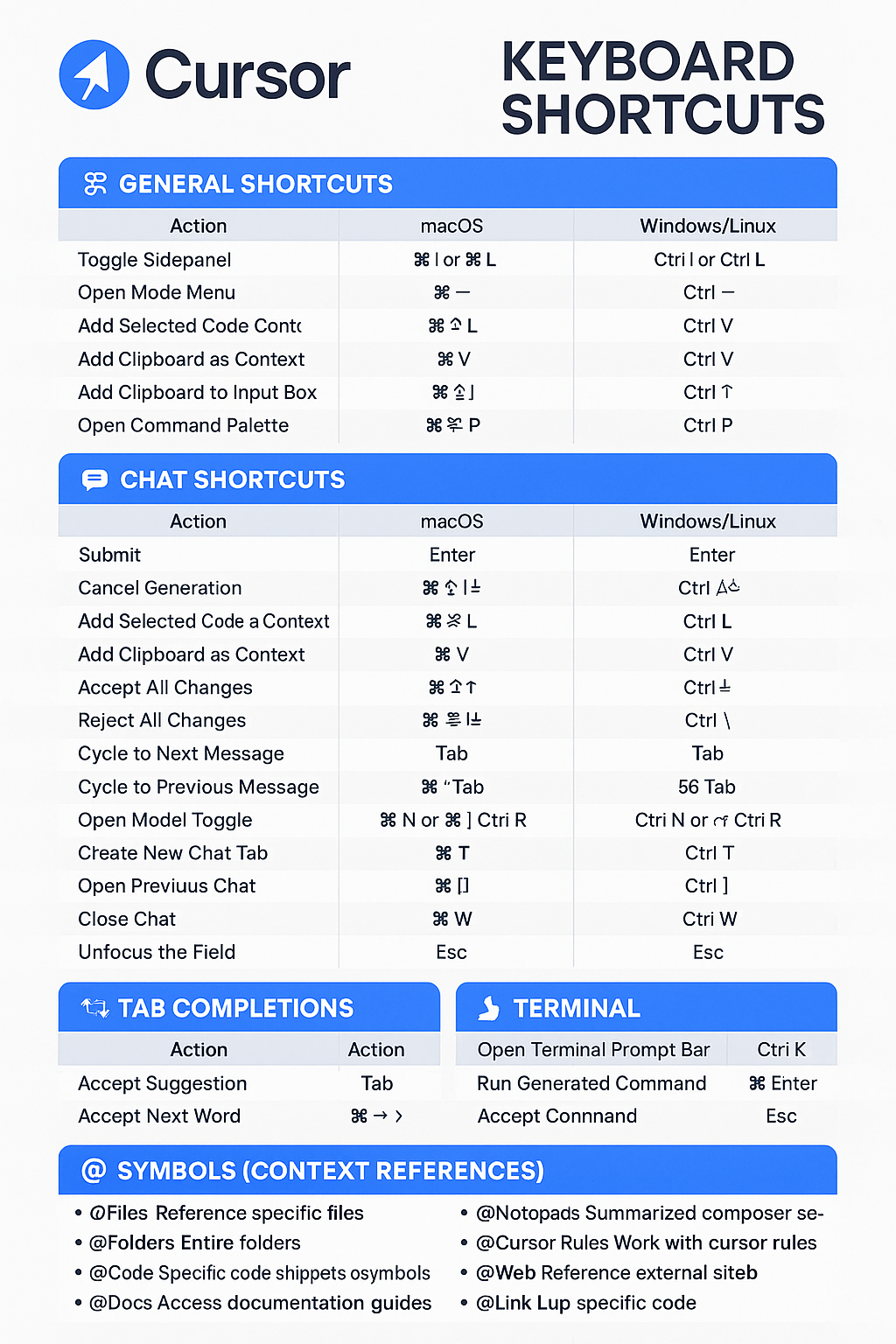
And for those who want to dig deeper:
More to Come
This is just the start. Over the next few posts, I’ll share how I’ve wired Cursor into my daily dev rhythm—how I use it to scaffold new features, spot check my logic, and pair it with GitHub Copilot, ReSharper alternatives, or even Blazor project work.
If you’re curious about how AI can help you go further with your own skills—not replace them—stay tuned. There’s a lot more to explore!